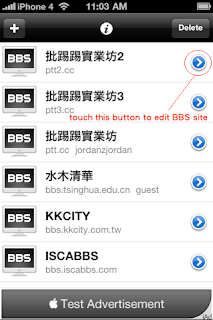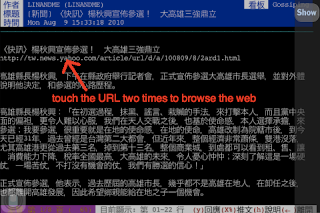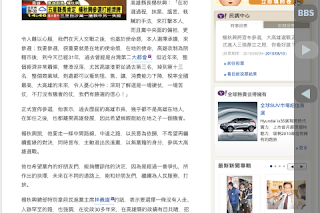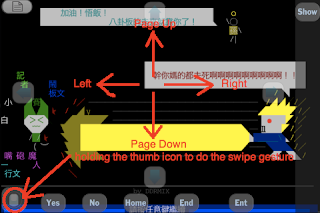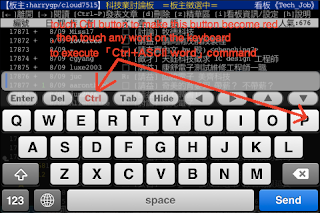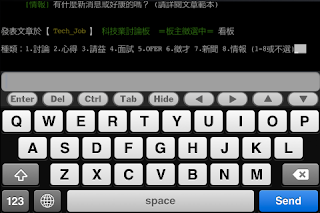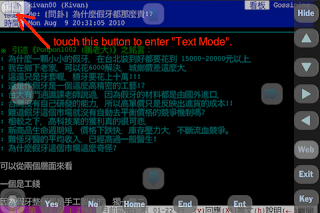BBS site list editing:
如下圖, 按 + 鍵新增站台, 藍色的 > 鍵編輯現有的站台, Delete鍵則可刪除站台 .
As below figure, touch + button to add new bbs site, > button to edit site
and delete button to remove site.
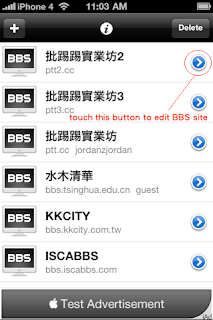
按下+或 > 鍵後, 即可進入站台編輯頁面, 如下圖, 在此頁面輸入站台資訊(包含站台名稱, 位址,
port值, 帳號及密碼)後, 按下Save鍵, 即可存檔.
After touching + or > button, you will be in BBS editing view. You could fill all information of
the BBS site( including site name, address, port, user name and password) in this view and
then touch save button to save the site.
2. 好用的手勢操作幫助您輕鬆瀏覽BBS站台.
Useful gesture that makes you easily browse BBS site.
對著您想要瀏覽的項目點兩下, 即可快速跳至此項目.
Touch the item you want to read two times to quickly move cursor to the item.
對著網址點兩下, 即可瀏覽此網頁.
Touch the URL two times to browse the web.
左手壓住左下角的拇指圖示後, 使用(a)上劃手勢執行上一頁指令.(b)下劃手勢執行下一
一頁指令.(c)右劃手勢執行右的指令.(d)左劃手勢執行左的指令.
(注意:如果是iBBS HD, 則不用按住左下角的拇指圖示, 即可直接進行手勢操作)
After holding the thumb icon by left hand, do (a)up swipe to execute Page UP
command. (b)down swipe to execute Page Down command. (c)right swipe to
do right direction command. (d)left swipe to do left direction command.
(note:If you are using iBBS HD, you can do gesture directly without holding the thumb icon)
3.文字和指令的輸入.
Text and Command input.
壓下Ctrl鍵後, Ctrl鍵的圖示即會變紅, 在此狀態下, 按下虛擬鍵盤上的任何一個ASCII
文字, 即可執行「Ctrl+ASCII文字」的命令, 譬如在Ctrl圖示變紅的狀態下按P, 即可
即可執行「Ctrl+P」指令在ptt上發文.
After touching the Ctrl button, the icon of Ctrl button will become red, you
could touch any ASCII word on the virtual keyboard to execute 「Ctrl+ASCII
word」 command within this status. For example, touch P button to execute
「Ctrl+P」 command to post article while Ctrl button is red.
在文字欄內輸入文字, 或將在別的app裡複製的文字貼在文字欄後, 按下send鍵即可輸
入文字.
After typing text or pasting text copied from another app in the text field,
touching the send button to input text into the BBS site.
4.在Text mode下複製BBS的文字.
Copy words from BBS site in the text mode.
在text mode下, 您可以複製BBS裡的文字, 並利用iOS4多工的功能, 跳至別的App後,
貼上BBS複製的文字, 以簡化輸入流程.
You could copy words from BBS site in the text mode and then move to
another app to paste words copied before.

 iTunes的連結:
iTunes的連結: